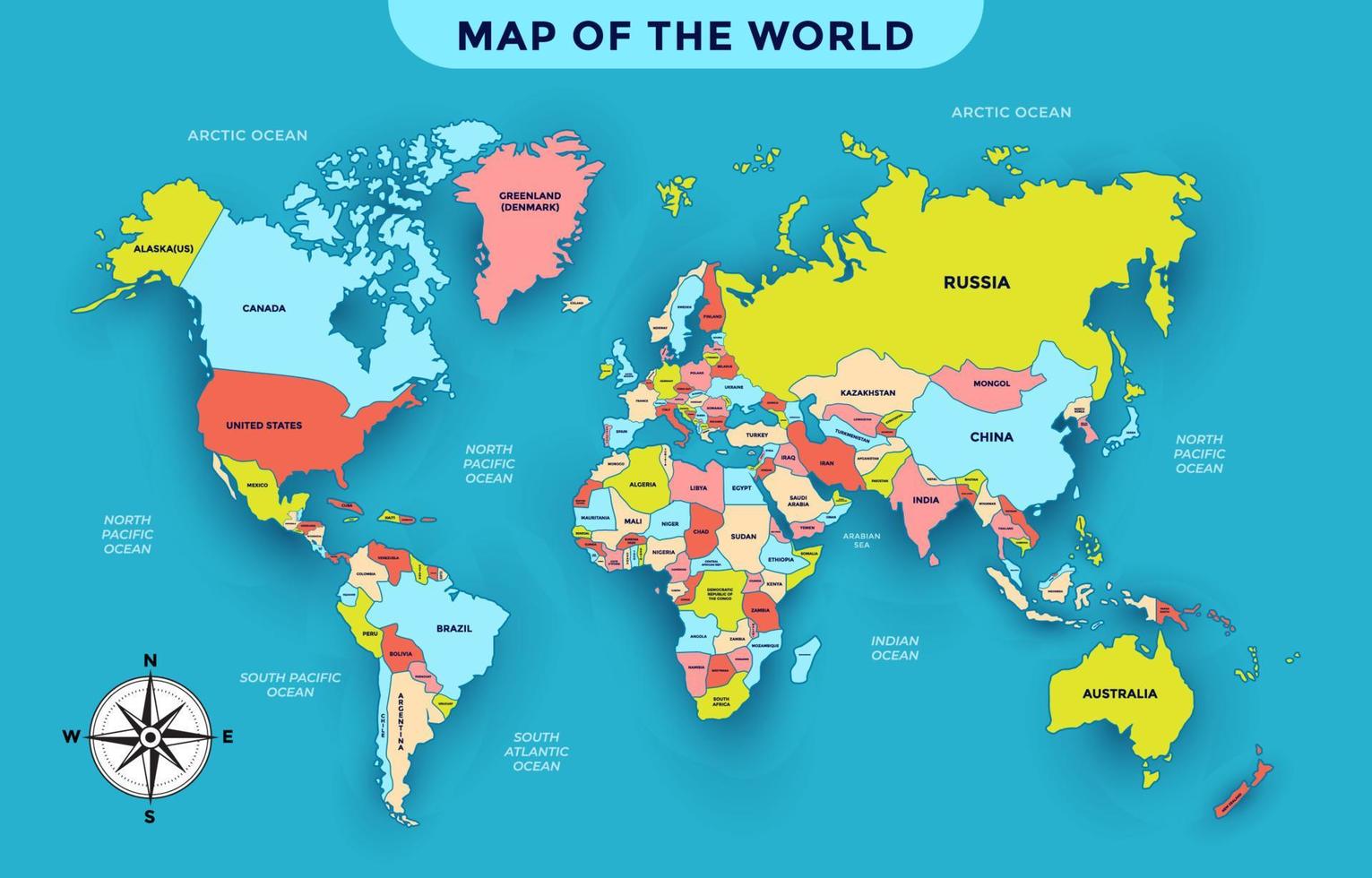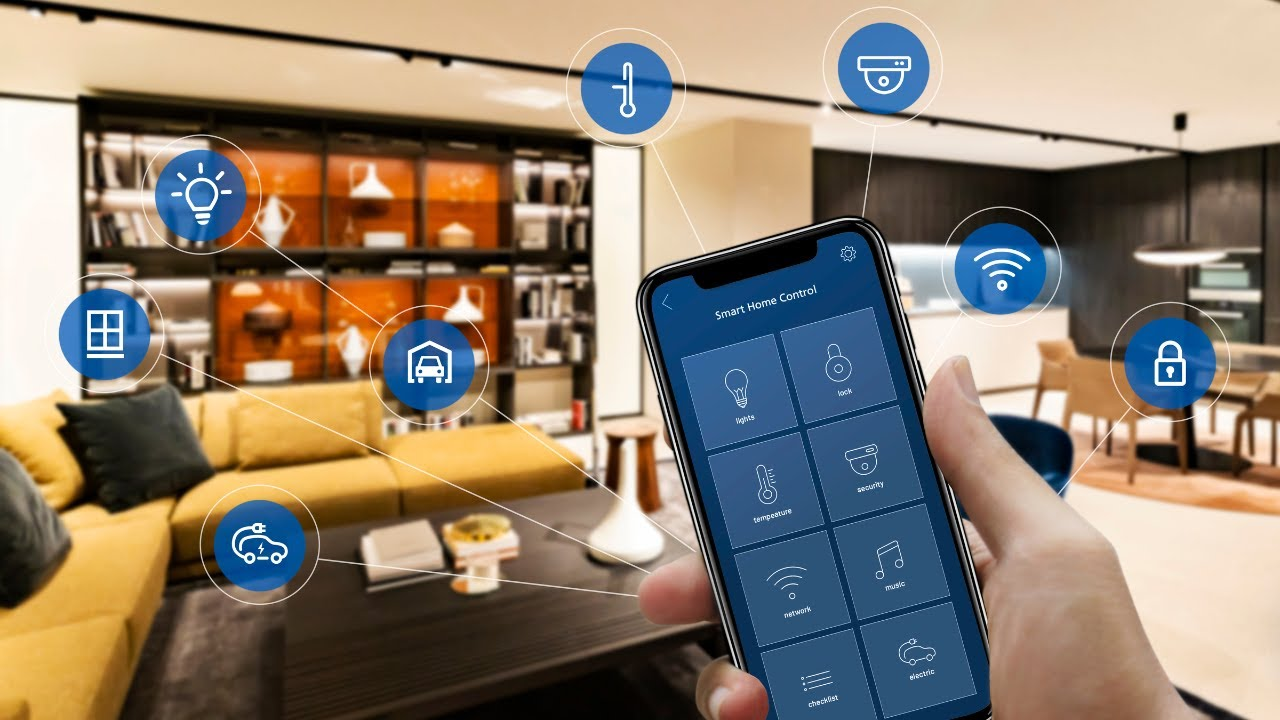
In today’s fast-paced world, convenience and efficiency are more important than ever. That’s where home automation comes in — turning your house into a smart, connected space that makes everyday life easier, safer, and more comfortable. But if you’re new to the world of smart homes, the setup process can feel a bit intimidating.
Don’t worry — this home automation setup guide for beginners will walk you through everything you need to know, step by step. From understanding the basics to choosing the right devices and getting them all connected, you’ll soon have a smart home that works seamlessly around your lifestyle.
What is Home Automation?
Home automation means using technology to control and automate everyday household systems like lighting, temperature, security, entertainment, and appliances. These systems can be managed through smartphones, voice commands, or even set to work automatically based on your habits and routines.
For example:
- Lights can turn off automatically when you leave the room.
- Your thermostat adjusts based on the time of day.
- Smart locks let you check or secure your door remotely.
The goal is simple — make your home smarter, more efficient, and more secure without adding complexity to your daily life.
Step 1: Start with the Basics
Before jumping into devices and apps, take a moment to understand your goals. Ask yourself:
- Do I want to focus on security (like smart cameras or locks)?
- Am I interested in comfort and convenience (like smart lighting or thermostats)?
- Or do I want to save energy (with smart plugs, motion sensors, etc.)?
For beginners, it’s best to start small and expand gradually. Begin with a few simple devices and add more as you get comfortable.
Step 2: Choose a Smart Home Ecosystem
A smart home ecosystem is the platform that connects all your devices together. It’s like the brain of your smart home, allowing different gadgets to “talk” to each other. The most popular ecosystems include:
- Amazon Alexa – Works with Echo speakers and supports thousands of smart devices.
- Google Home – Integrates smoothly with Android phones and Google services.
- Apple HomeKit – Great for iPhone users and emphasizes privacy.
- Samsung SmartThings – Works with multiple brands and devices.
Tip:
Stick with one ecosystem at first to avoid compatibility problems. For example, if you already have an Alexa speaker, build your system around Alexa-compatible products.
Step 3: Ensure Strong Wi-Fi Coverage
Most smart devices rely on Wi-Fi to connect and communicate. A weak or unreliable signal can cause connection issues.
Here’s what to do:
- Use a dual-band router (2.4 GHz and 5 GHz) for better performance.
- Place your router in a central location for even coverage.
- Consider adding a Wi-Fi extender or mesh network if your home is large.
Remember: A stable internet connection is the backbone of your smart home system.
Step 4: Choose Beginner-Friendly Smart Devices
Now it’s time to pick your first few smart devices. Start with ones that are easy to install and make a visible difference in your daily routine.
Here are some beginner-friendly options:
1. Smart Speakers
Devices like Amazon Echo or Google Nest Hub act as the control center for your home. You can ask them to play music, control lights, read the news, or set reminders.
2. Smart Lights
Replace regular bulbs with smart bulbs from brands like Philips Hue or Wyze. Control brightness, colors, and schedules right from your phone or voice assistant.
3. Smart Plugs
These let you turn ordinary appliances into smart devices. Plug in your coffee maker, fan, or lamp and control them with a tap or schedule.
4. Smart Thermostats
Products like the Nest Thermostat or ecobee learn your schedule and adjust temperatures automatically to save energy.
5. Smart Security Cameras
Keep an eye on your home remotely. Many models send alerts when they detect motion or unfamiliar faces.
Step 5: Install and Connect Your Devices
Each smart device comes with its own app and setup instructions, but the general process is quite similar:
- Download the companion app (e.g., Alexa, Google Home, or the device’s brand app).
- Power on the device and make sure it’s in pairing mode.
- Connect it to your Wi-Fi using the app.
- Name your device (e.g., “Living Room Lamp” or “Front Door Camera”).
- Test it with voice commands or the app.
Once connected, you can control your device from anywhere — whether you’re at home, at work, or on vacation.
Step 6: Create Routines and Automations
Here’s where the real magic happens! Automations let your devices work together without manual input.
For example:
- When you say “Good Night,” the lights turn off, doors lock, and the thermostat lowers.
- When you arrive home, the porch light turns on and your favorite playlist starts playing.
These routines save time and energy while creating a personalized smart home experience.
Step 7: Keep Your System Secure
Since smart devices are connected to the internet, it’s essential to keep them safe from cyber threats. Follow these tips:
- Use strong passwords and enable two-factor authentication.
- Update device firmware regularly.
- Avoid using public Wi-Fi for device management.
- Create a separate Wi-Fi network just for smart devices if possible.
A few simple security steps go a long way toward protecting your privacy and data.
Step 8: Expand Gradually
Once you’ve mastered the basics, you can expand your smart home setup. Consider adding:
- Smart doorbells for better security.
- Smart blinds or curtains for light control.
- Smart appliances like ovens or washing machines that sync with your ecosystem.
- Motion sensors for automated lighting.
As you add more devices, you’ll see how everything connects and complements each other.
Step 9: Troubleshooting Common Issues
Even the best setups can have hiccups. Here are quick fixes for common problems:
| Problem | Possible Fix |
|---|---|
| Device not connecting | Restart device and router; check Wi-Fi password |
| Voice commands not working | Check device name or re-sync with the app |
| Slow response time | Improve Wi-Fi strength or reduce network congestion |
| Device offline | Reboot and reconnect through the app |
| App not recognizing new device | Update the app or reset the smart device |
With a little patience, you’ll quickly learn how to handle minor issues.
Step 10: Enjoy Your Smart Home
Once everything’s running smoothly, you’ll notice how convenient and enjoyable daily life becomes. Whether it’s turning off lights with a simple command or coming home to the perfect temperature, home automation offers comfort, efficiency, and peace of mind.
The best part? You’re always in control — you can customize, change, or expand your setup anytime.
Conclusion
Setting up a smart home doesn’t have to be complicated. By starting small, choosing the right ecosystem, and following this home automation setup guide for beginners, you can transform your living space into a connected, efficient, and intelligent home.
With just a few devices and the right approach, you’ll soon enjoy the convenience of controlling everything with your voice or phone — and wonder how you ever lived without it.
Frequently Asked Questions (FAQs)
1. What do I need to start home automation?
You only need a stable Wi-Fi connection, a smartphone, and a few smart devices like bulbs or plugs. Over time, you can add more gadgets to build a complete system.
2. Do I need technical skills to set up smart home devices?
Not at all! Most modern devices are plug-and-play, with simple apps guiding you through setup in minutes.
3. Can I control smart devices without the internet?
Some devices work locally (like smart bulbs via Bluetooth), but most require an internet connection for full features like remote control and automation.
4. Is home automation expensive?
It doesn’t have to be. You can start with affordable devices like smart plugs and lights, then upgrade over time as your budget allows.
5. Are smart home systems safe from hackers?
Yes, as long as you use strong passwords, update your devices regularly, and secure your Wi-Fi network. Most modern systems include encryption and privacy protection.